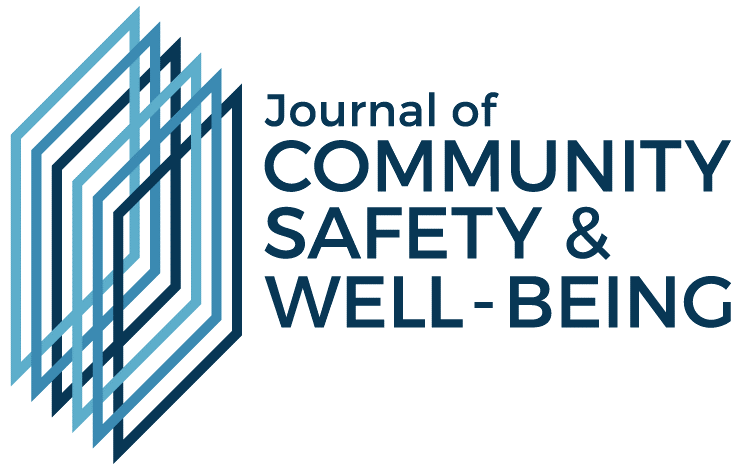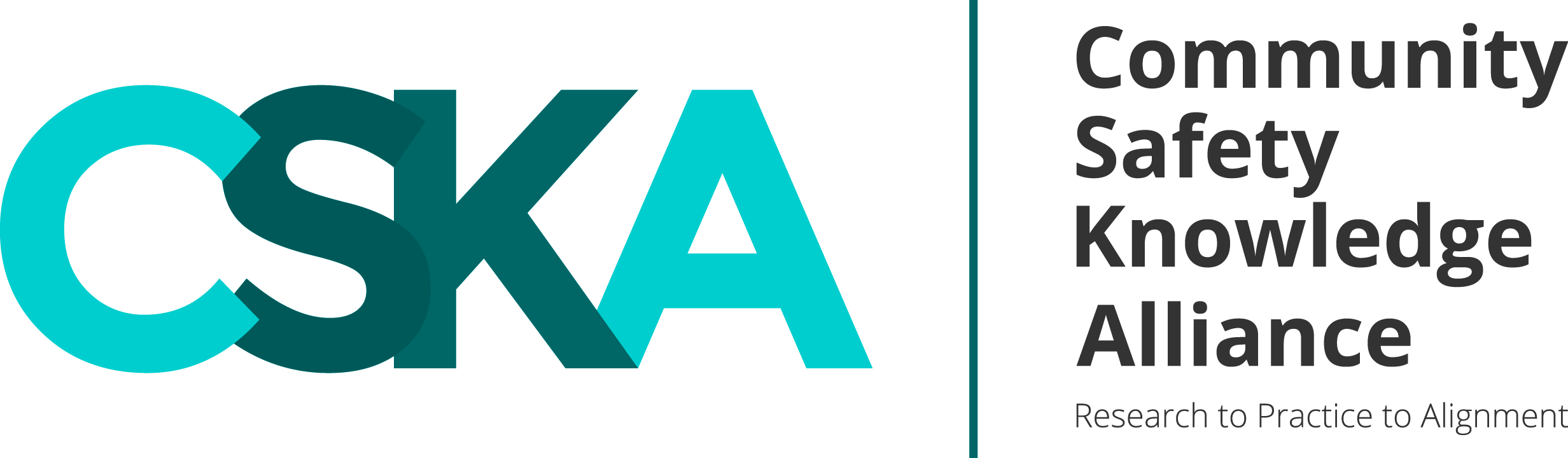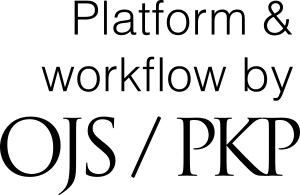Submission Instructions & Process
- Getting Started
- Logging In/Creating an Account
- Manuscript Submission Steps
- Editorial Decisions
- Revisions
- Copyediting
- Production & Proofreading
- Checking Your Manuscript Status & System Notifications
- Do You Require Assistance?
Getting Started
Manuscripts must be submitted online via the Journal of Community Safety and Well-Being's (JCSWB) online manuscript submission and review system at www.journalcswb.ca.
Registration and login are required to submit items online and to check the status of current submissions. Please note that a submission cannot be transferred to a different user account, it is therefore recommended to have the manuscript submitted under the account of the corresponding author.
The guidelines below contain information pertaining to online manuscript submission. The following information will help you submit your manuscript to the journal’s web-based peer review system. Once you have submitted your manuscript, you will be able to monitor its progress through the peer review process.
Before submitting a manuscript, please gather the following information:
- First name, last name, and email address for all authors.
- ORCID IDs for all authors (optional).
- Manuscript title (you can copy and paste this from your manuscript).
- Abstract (if applicable to the manuscript type) (you can copy and paste this from your manuscript).
- Key words (if applicable to the manuscript type).
- Cover letter (optional).
- Manuscript files in Microsoft Word format. Tables must be included at the end of the manuscript file, as per the author guidelines.
- Figures/images as separate files in appropriate format as outlined in the author guidelines.
Logging In/Creating an Account
All authors, reviewers and editors must log in to use the system. Once logged in to the site you will be taken to your user dashboard.
Do you already have a username/password?
If you are already registered with the system, you may log in to JCSWB's website by clicking on Login at the top right-hand corner of the site and then filling in your username and password. If you have forgotten your login details, click on the “forgot your password?” link. New login details will be sent to the email address on file along with instructions for updating your password.
Do you need a username and password?
If you would like to submit a manuscript and do not have a username and password, you must select “Register” on the top right-hand corner of the website. Once registration is complete, follow the instructions below to begin the manuscript submission process.
If you have difficulties accessing or creating an account, go to “Do You Require Assistance?”.
Manuscript Submission Steps
Once logged in to the site, you will be taken to your user dashboard. From your dashboard click “New Submission” which will take you through the five-step submission process:
- Step 1: Start
- Step 2: Upload Submission
- Step 3: Enter Metadata
- Step 4: Confirmation
- Step 5: Next Steps
Step 1: Start
In Step 1 you will provide preliminary information about your submission. Under "Section”, a drop-down menu containing a list of JCSWB submission categories based on manuscript type is presented. The author is asked to select the appropriate category for their submission. The main article categories include:
- Editorial(s)
- Commentary(ies)
- Original Research
- Review(s)
- Social Innovation Narrative(s)
- Practice Guideline(s)
- Food for Afterthought
- Letter(s) to the Editor
You must then complete (by checking each box) the “Submission Requirements” checklist indicating the submission is prepared in the proper format as required by the Journal. Include any comments for the Editor (optional), read the journal’s privacy statement, and then select “Save and Continue” to proceed to Step 2.
Step 2: Upload Submission
In Step 2, a window will open allowing you to upload your submission files (i.e., Manuscript Text, Figures(s), Supplemental Material, etc.). Click on the “Upload File” link. Authors can upload multiple files at once, as well as drag-and-drop files. Indicate the file type (Manuscript Text, Figure, Supplemental Material, or Other) for each uploaded file beside “What type of file is this?”. To add additional files, click the “Add File” button. If you need to make changes, use the Edit or Remove buttons to the right of your file. Once you have finished uploading and labelling all your files, click the “Save and Continue” button to move to Step 3.
Step 3: Enter Metadata
In Step 3, you will be asked to add more information about the submission. Enter the title and the abstract (if applicable) for the manuscript. The given name, family name, country, and e-mail address of each author. To add additional authors, click "Add Contributor” under the Abstract. Enter all the author fields marked with an asterisk and identify the contributor’s role in the submission. Keywords associated with your manuscript may also be entered as part of the submission’s metadata by typing the word or phrase and hitting your Enter key. Click “Save and Continue” to move forward.
Step 4: Confirmation
This step allows the author to review the submission for completeness by going back to previous steps and adjusting any of the information provided before continuing. Click “Finish Submission” to complete the submission process.
Step 5: Next Steps
Your submission is now complete! The submission’s principal contact will receive an acknowledgement by email and the Editor and Editorial Assistant will be notified of the submission. Once submitted, you will be presented with the following options:
- Review this submission
- Create a new submission
- Return to your dashboard
Please note that once you complete a submission; you cannot make changes to it. If you would like to replace the file you submitted or make any other changes to the submission, please contact the JCSWB Editorial Assistant at support@sgpublishing.ca.
Editorial Decisions
You will be notified by email once a decision regarding your manuscript has been made. You should receive notification of the initial decision within 4–8 weeks of submission. If any further steps are required, they will be outlined in the email from the Editorial Assistant or Editor.
After receiving the email with the decision, log in to your dashboard. Select the manuscript you have been notified about. Within the Review tab of the manuscript, you will also see a copy of the Editorial Decision under Notifications. To view the Editorial decision, click the link under notifications.
If your manuscript is accepted for publication, your article will move to the copyediting stage. Please see "Copyediting".
If revisions are requested, please see “Revisions”.
Revisions
When a revision of a manuscript is requested, it is essential that you carefully follow the instructions given in the Editor's email, which may include comments from reviewers. You may also be provided additional comments from the reviewers as an attachment to the decision email. When preparing a revised manuscript, please note the following requirements:
- Any changes to the manuscript must be done with “track changes” turned on in the word processor being used.
- A cover letter for the Editor must be prepared that outlines a response to the reviewer’s comments stating how the concerns were addressed or providing reasoning if they were not.
Revisions are requested within 3 weeks of the Editor’s decision. If you anticipate a delay or do not plan to resubmit your manuscript, please notify the JCSWB Editor-in-Chief as soon as possible. If the revised manuscript is not submitted within six weeks, your file may be closed, and it will need to be considered as a new submission.
Submitting a Revised Manuscript
Log in to your account and under submissions, click on the name of the manuscript under “My Queue”. On the Review tab of your manuscript, scroll down to the Revisions panel and click “Upload File” and complete the steps. Repeat the steps for each file type, such as the document containing the response to reviewers and revised figures (if applicable).
Once the revised files are uploaded, you must notify the Editor and Editorial Assistant that the revised documents have been submitted. To do this, click on “Add discussion” under Review Discussion and select them from the list of participants. You can write a brief note informing them that you have uploaded a revised manuscript and figures (if applicable). Click “OK” to send.
Copyediting
After final acceptance of your manuscript, it will be copyedited before publication to conform to JCSWB's style and usage. This editing may be substantive. It is the responsibility of the corresponding author to read the copyedited manuscript they receive and to answer all queries fully. The author receives an email notification with instructions once their manuscript has undergone copyediting. Be advised that our copyeditor only begins contacting authors once work has begun on the issue in which their article will appear. Authors are requested to respond to copyediting queries within 3-5 business days in order not to delay publication of the issue.
Production & Proofreading
Upon completion of copyediting, your manuscript will be sent to the production stage. In the production phase your manuscript will undergo layout into our standard journal PDF format. Prior to the publication, the author is required to proofread their manuscript once in layout format. An email message with instructions and a link will be sent to the corresponding author through the system. It is the author’s responsibility to complete the proofreading in a timely manner, typically within 2-3 business days. Final proofreading is done by the Production Editor.
Publication
Once production on the full issue of the Journal is complete, it is published online at www.journalcswb.ca. Once published, registered readers are notified.
Checking Your Manuscript Status & System Notifications
To check the status of a manuscript, log in to your account and go to “Submissions”. From there, you will see a listing of all manuscripts that you have submitted to the JCSWB under “My Queue”. You will also see manuscripts that have been assigned to you under other roles with the Journal, such as a reviewer. Select the manuscript you have submitted to see detailed information regarding the status of your manuscript.
You will receive email notifications through the system at various stages to inform you of Editorial Decisions and to let you know when actions by the author are required during the review, copyediting and production phases. To ensure that you receive these notifictions, we encourage you to add the email address "noreply@journalcswb.ca" to your safe sender list.
Do You Require Assistance?
If you require any technical assistance, please contact:
SG Publishing Inc. Support Services
support@sgpublishing.ca